Domain Management: How To Update Nameservers
Domain Name System (DNS) is the system that translates a domain name into an IP address. DNS forms the foundation for the Internet. DNS records are used to map each web service to the correct server. Each domain name has a collection of DNS records called a zone file.
A Nameserver is a computer where DNS Records are stored. Domains will utilize the DNS records of the name server they're pointing to. A more in-depth look at DNS Records.
To learn how to update your Nameservers, please follow the steps below and click the image to enlarge:
- Log in to your Domains Dashboard.

- On the dashboard, select the domain name you wish to modify.
There are two views in the Domains dashboard - the Card and List views. Click on the view icons to switch to your preferred view.
- Choose the domain you wish to modify.
In the Card view, which is on the right side of 'Show Subdomains' from step 2, click the domain's Manage button.

While if you choose the List view from step 2, click the domain or its gear icon on the right-hand side.

- On the left sidebar, click on DNS & Nameservers.
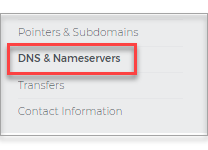
- Edit your Nameservers by clicking on the three-dotted option.
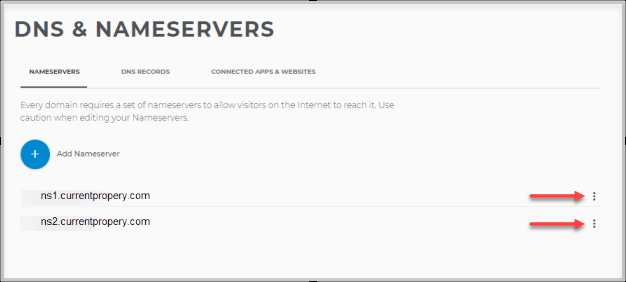
- Fill in with your NameServer records. Note that the NameServer records are unique per Hosting company, and they should provide you with the record to up it in.
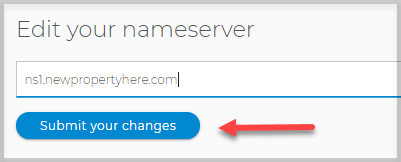
- Optional: If you were given more than two NameServer Records, click on Add Nameserver after updating it. Fill in with the information provided.
Note: Updating your NameServer records can cause downtime for your website and email service due to the propagation timeframe of 24-48hours.